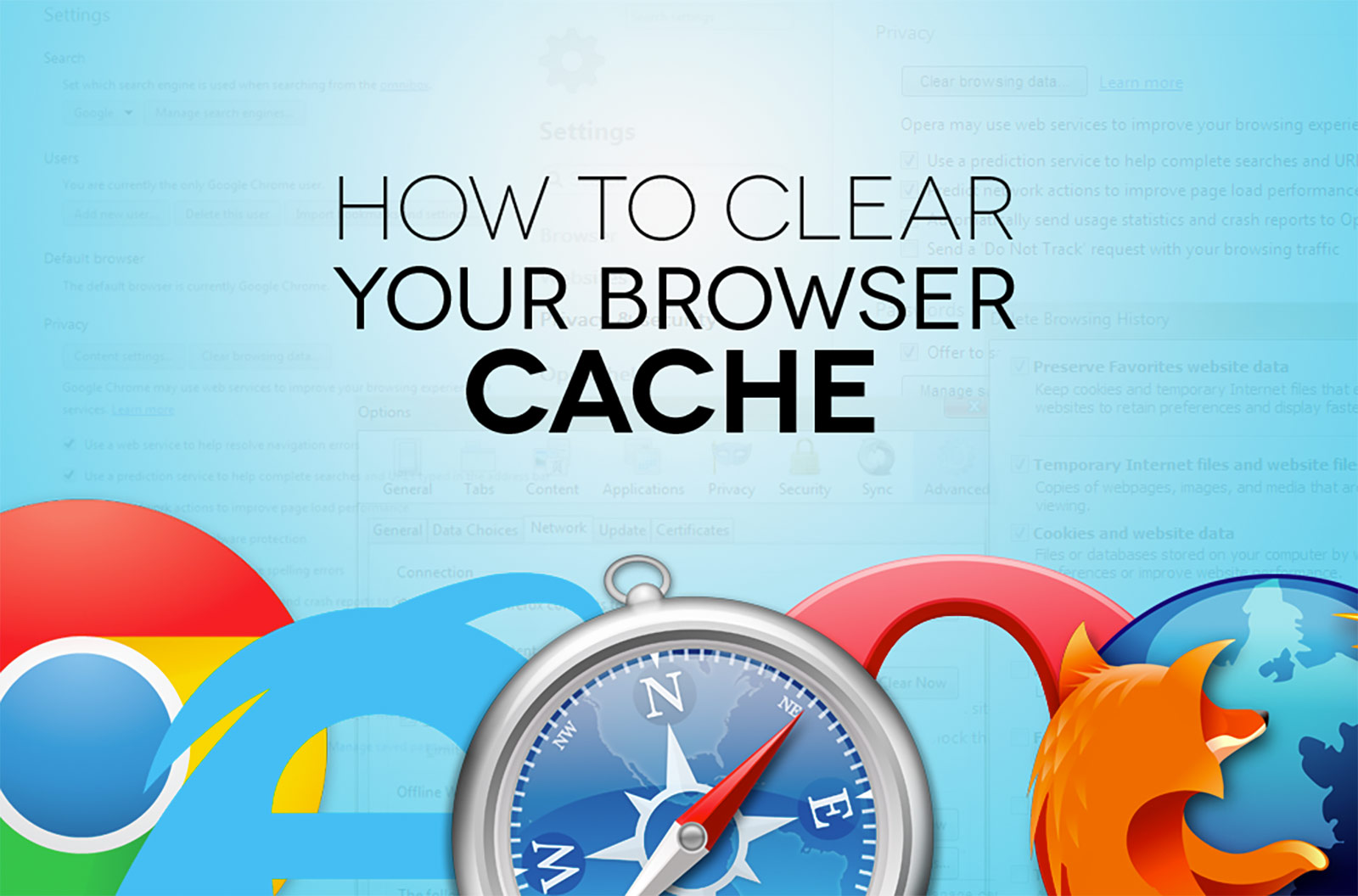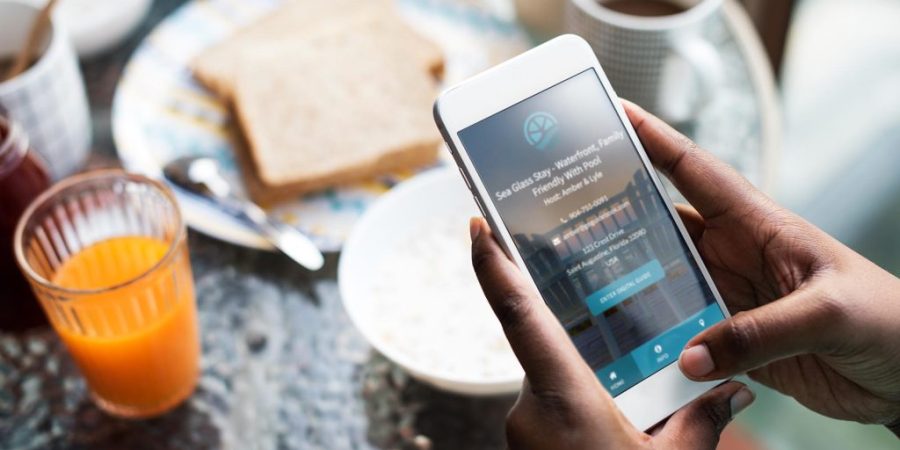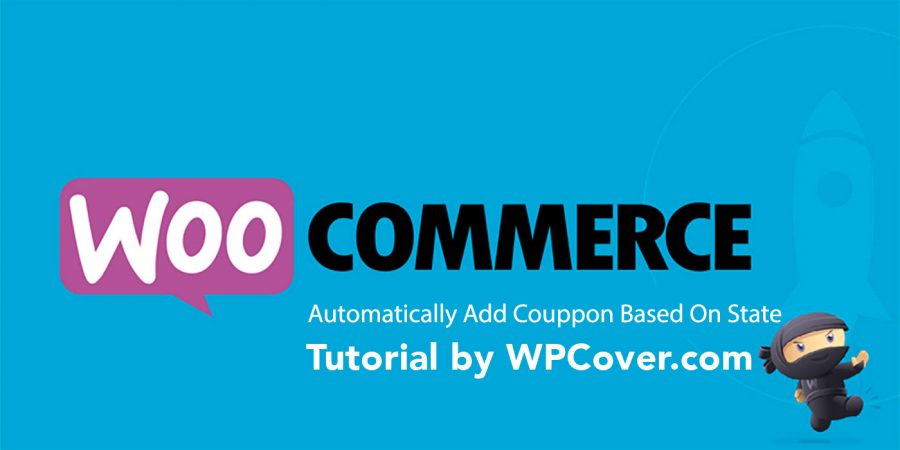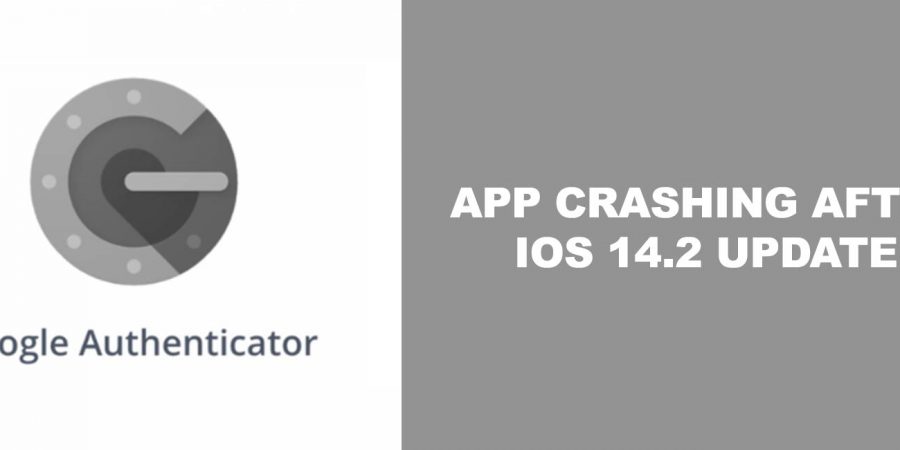If you’ve owned a website long enough, you’ve probably been told ‘you need to clear your cache’. It can be quite an annoyance when performing edits to a website but it is actually a very positive feature of modern day web browsers. Since this is an issue our clients run into on almost a daily basis, we put together a brief article on what clearing your cache does, what it means and even how you go about doing it:
What Is Cache?
In short, cache is a way for your local computer to store certain files of a website on your computer. This allows that website to load more quickly for you since it does not have to download all the files from the web server where the website resides. Rather, it loads the files locally from your saved browser cache. Browser caching is a great tool and makes for a better user experience for websites you frequently visit!
Why Is It A Problem?
Cache becomes a problem mainly for web developers as well as website owners that frequently visit their own site. Your local computer browser will cache more of the static files over time. When your web developer goes to make a change to the website, your viewing experience in certain cases may load the old files from your local browser cache rather than grabbing the new file changes. This can create a disconnect between what you are seeing and what your web developer (and the rest of the world) are seeing.
There are certain things developers can do to help force clear the cache. If they use a content delivery network, it often has a feature to purge the cache of the CDN. However, local browsers may still cache the old content in certain cases. This is when you need to manually clear your browser’s cache as described below.
What Are My Visitors Seeing?
Your visitors are likely seeing the correct version of your site, not the cached version. Unlike you who likely visits your website on almost a daily basis, your average website visitor is likely coming much less frequently. Many of your website visitors have never been to your website before. Therefore, their browser likely does not have any cache stored on their local computer and will grab the newest content from the website upon visiting. While the length of time cache stays on an individual computer can vary greatly, most clears itself within 24 hours.
How Do I Manually Clear My Cache?
This varies based on the operating system (Windows, Mac, Linux) you are using as well as what internet browser you are using (Chrome, Firefox, Internet Explorer). Even your cellular devices (iPhone, Android) and tablets (iPad, Nexus) stores cache and may need to be cleared on a case by case basis. The best way to find instructions on your specific scenario is to perform a Google search. Provided below are example searches you can run on Google:
- Clear Browser Cache on Chrome Mac OSX
- Clear Browser Cache on Firefox Mac OSX
- Clear Browser Cache on Chrome Windows
- Clear Browser Cache on Internet Explorer Windows
- Clear Browser Cache Apple iPhone
- Clear Browser Cache Android Phone
You get the idea? Clearing your browsers cache (once you get the instructions) should take you less than a minute to do. This will reset the cache to the website and allow you to load the most recent version of the site.